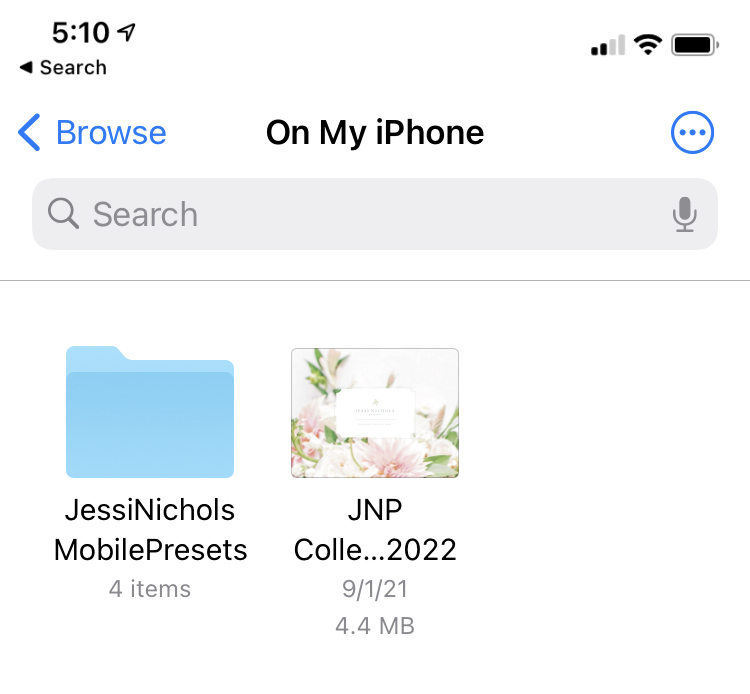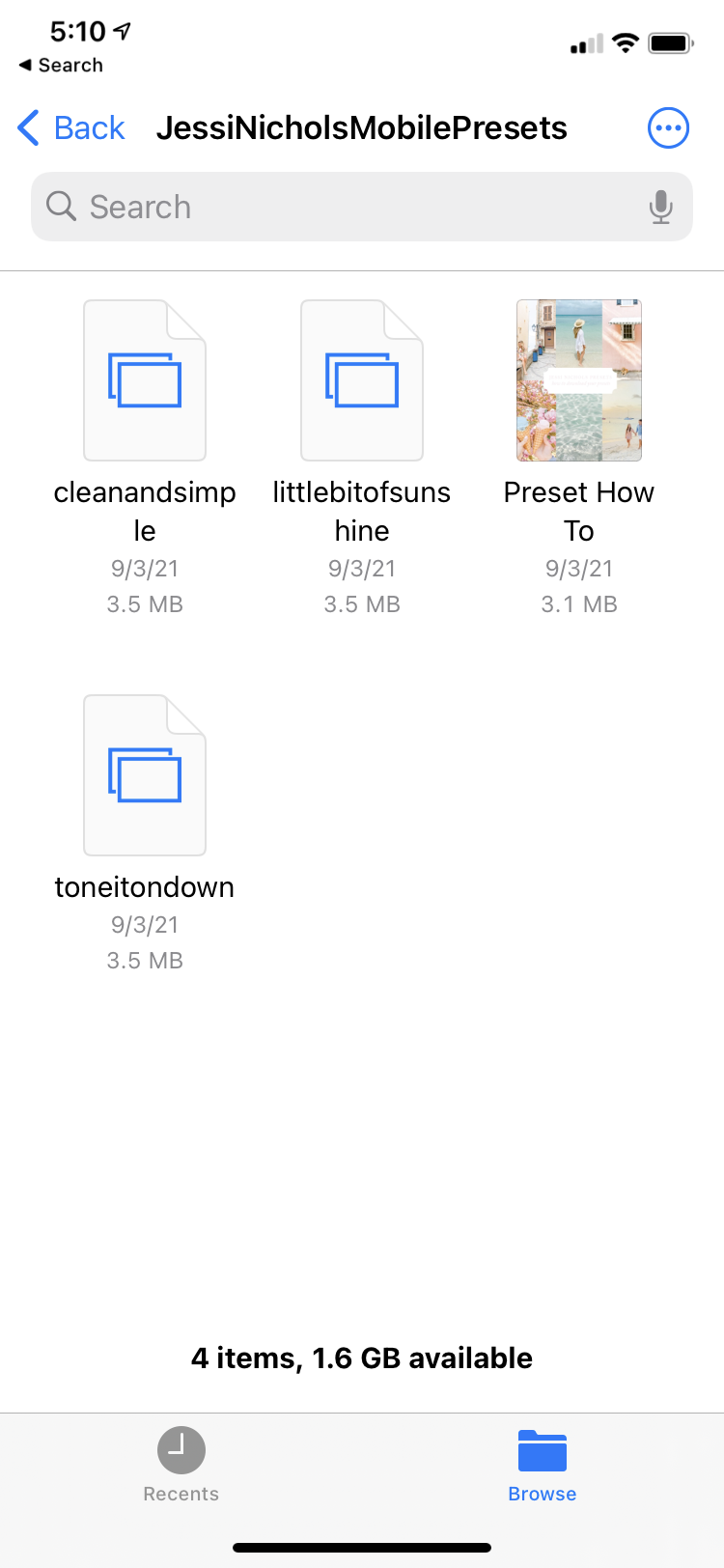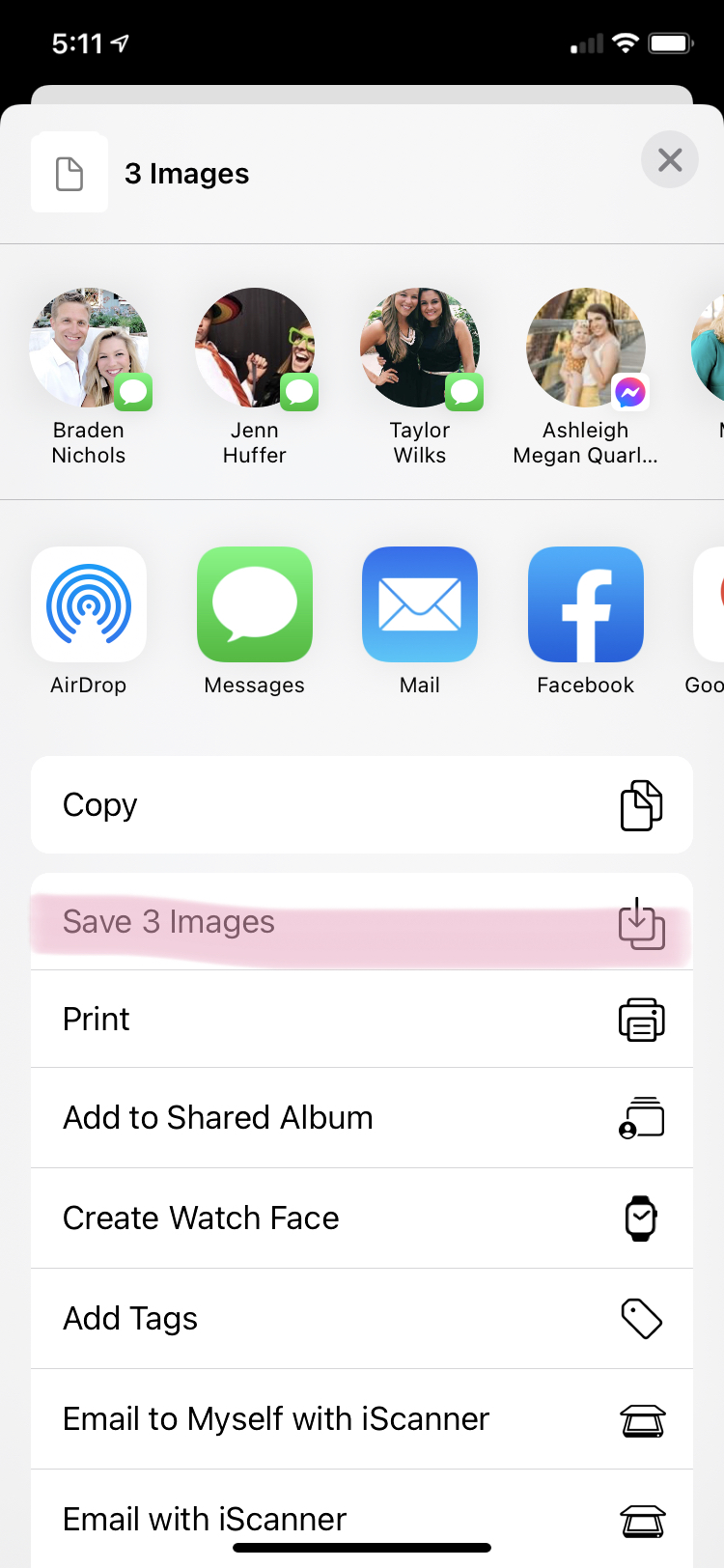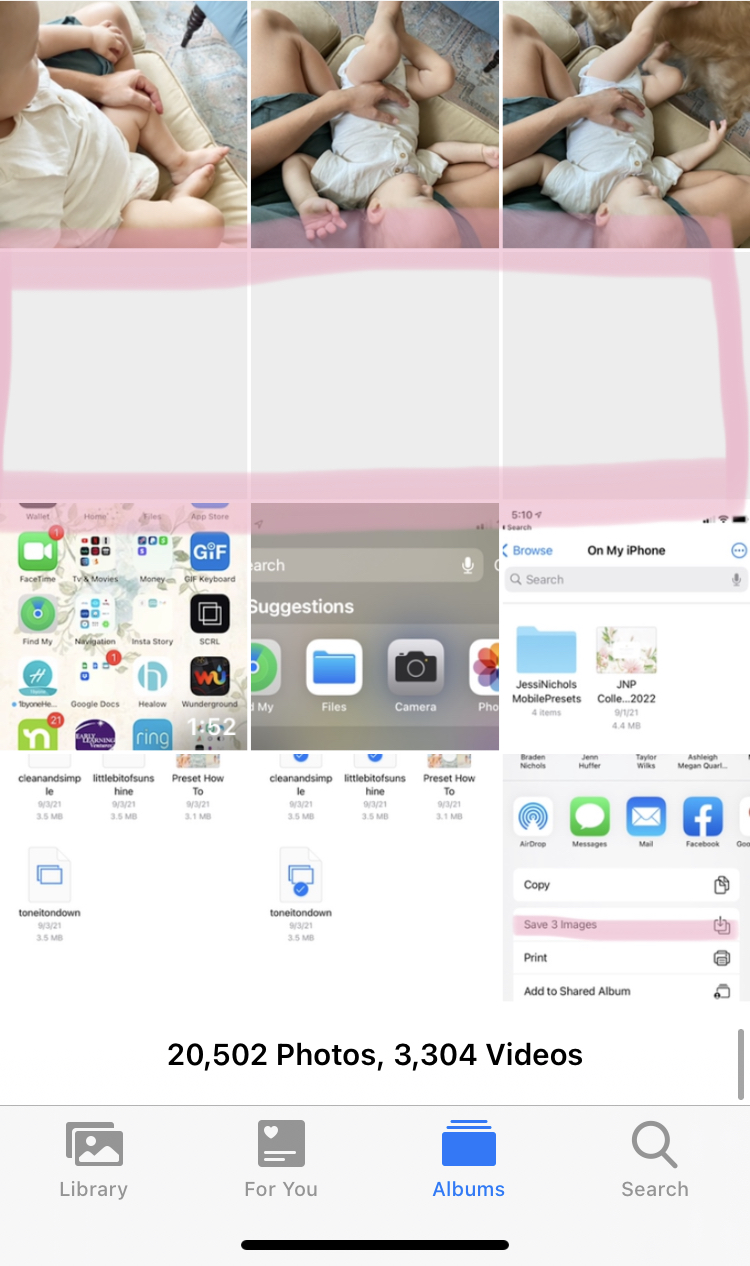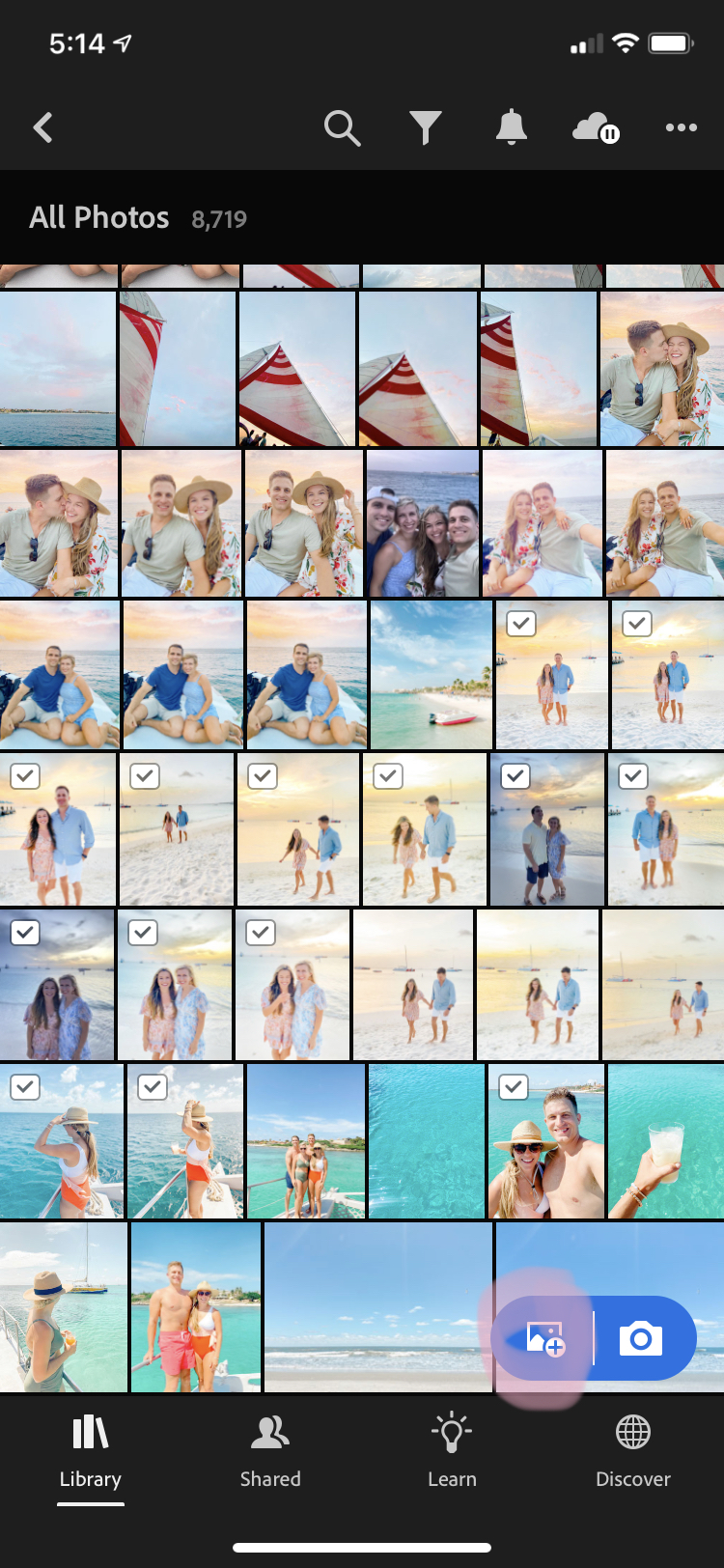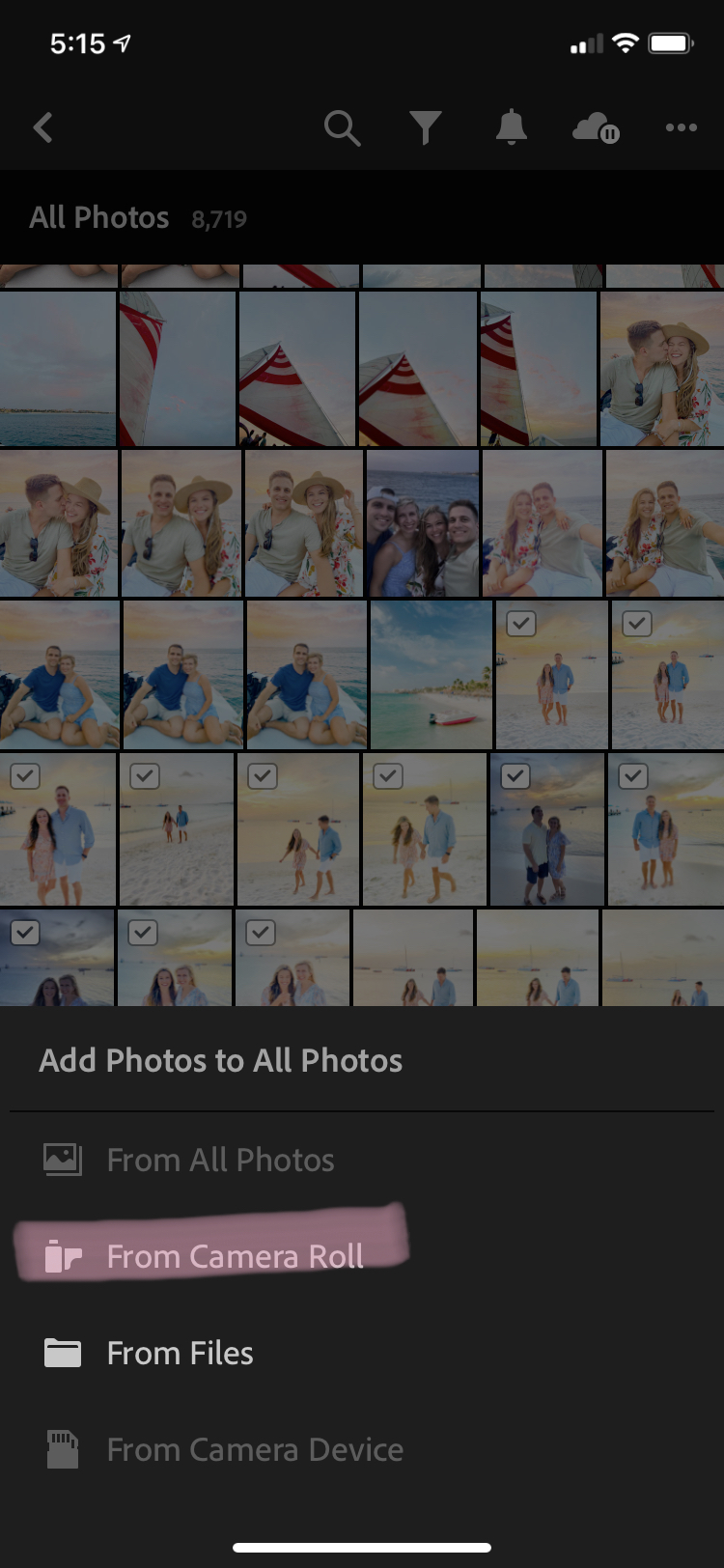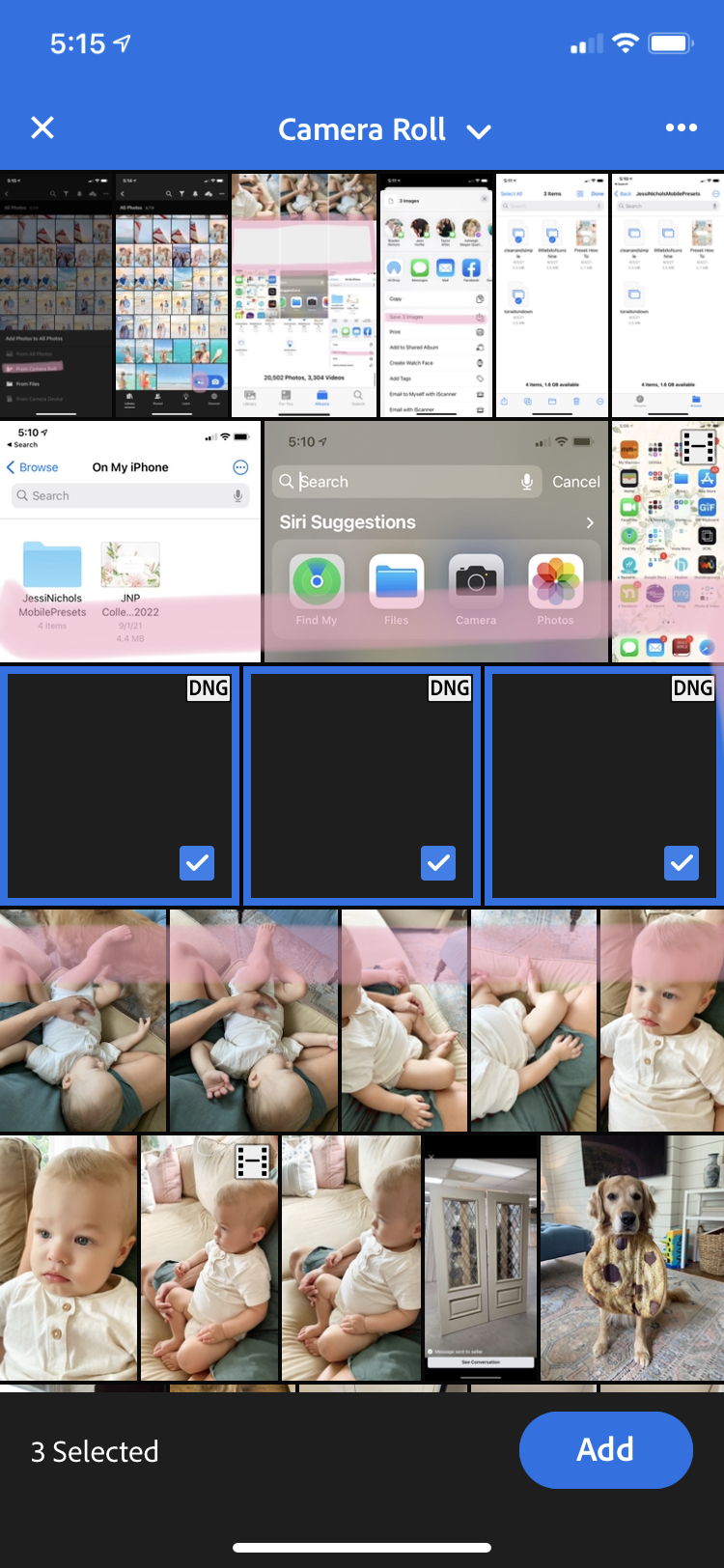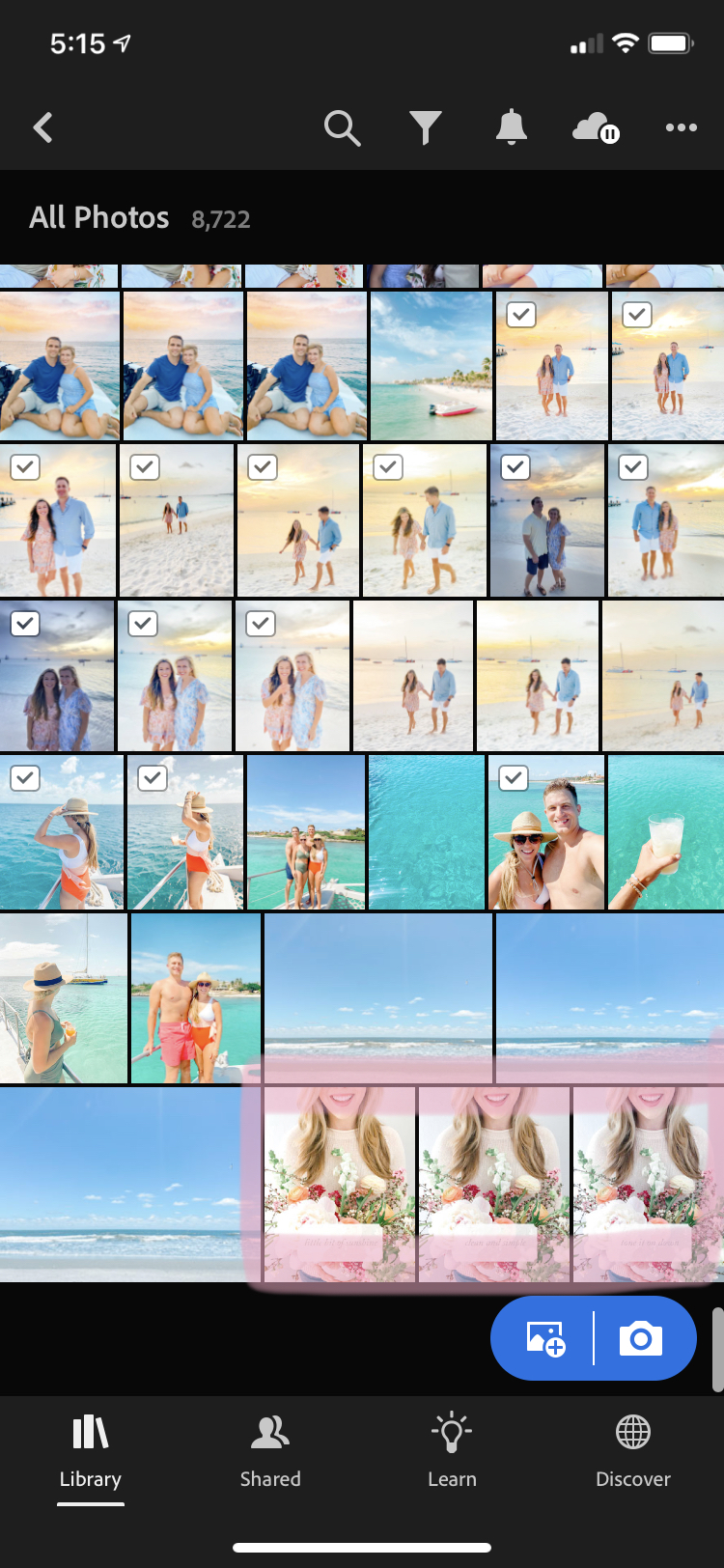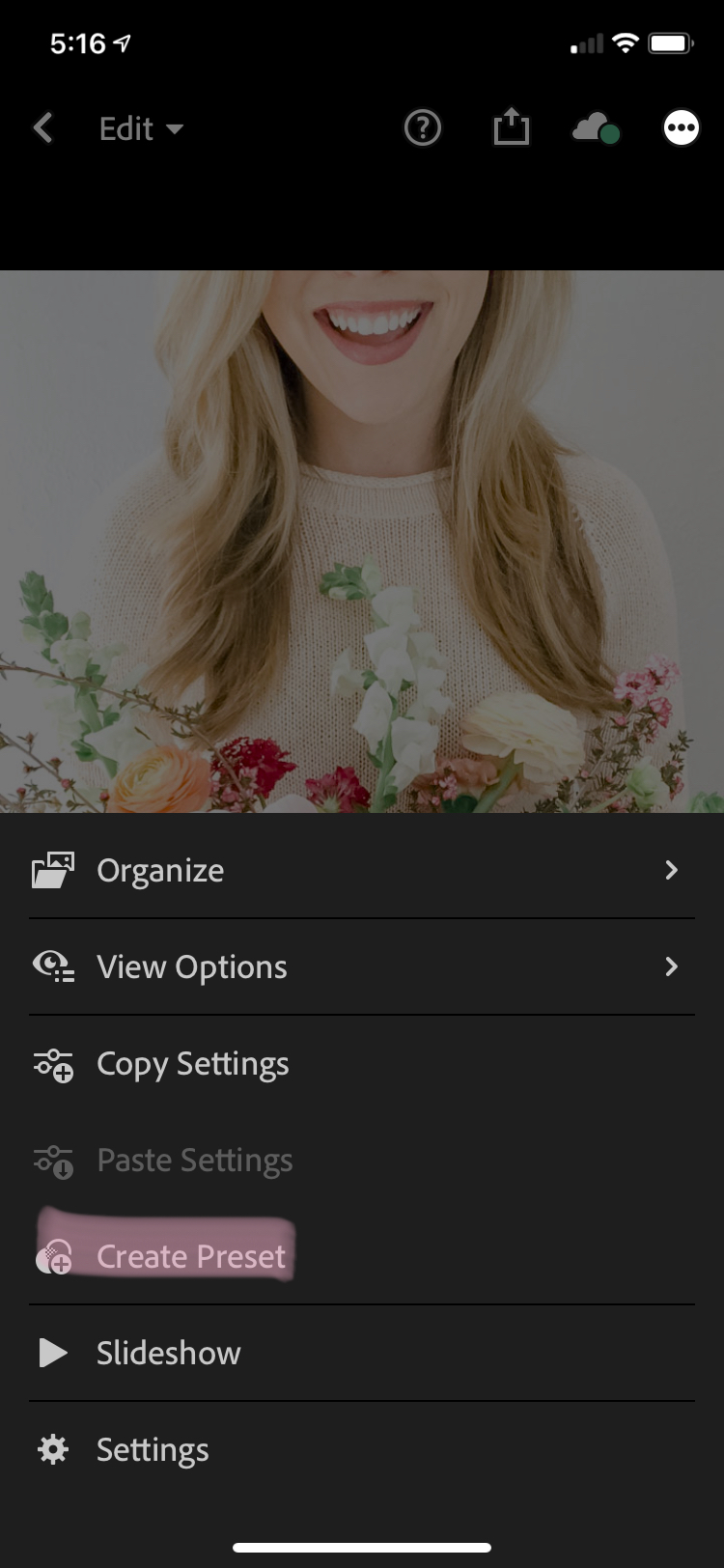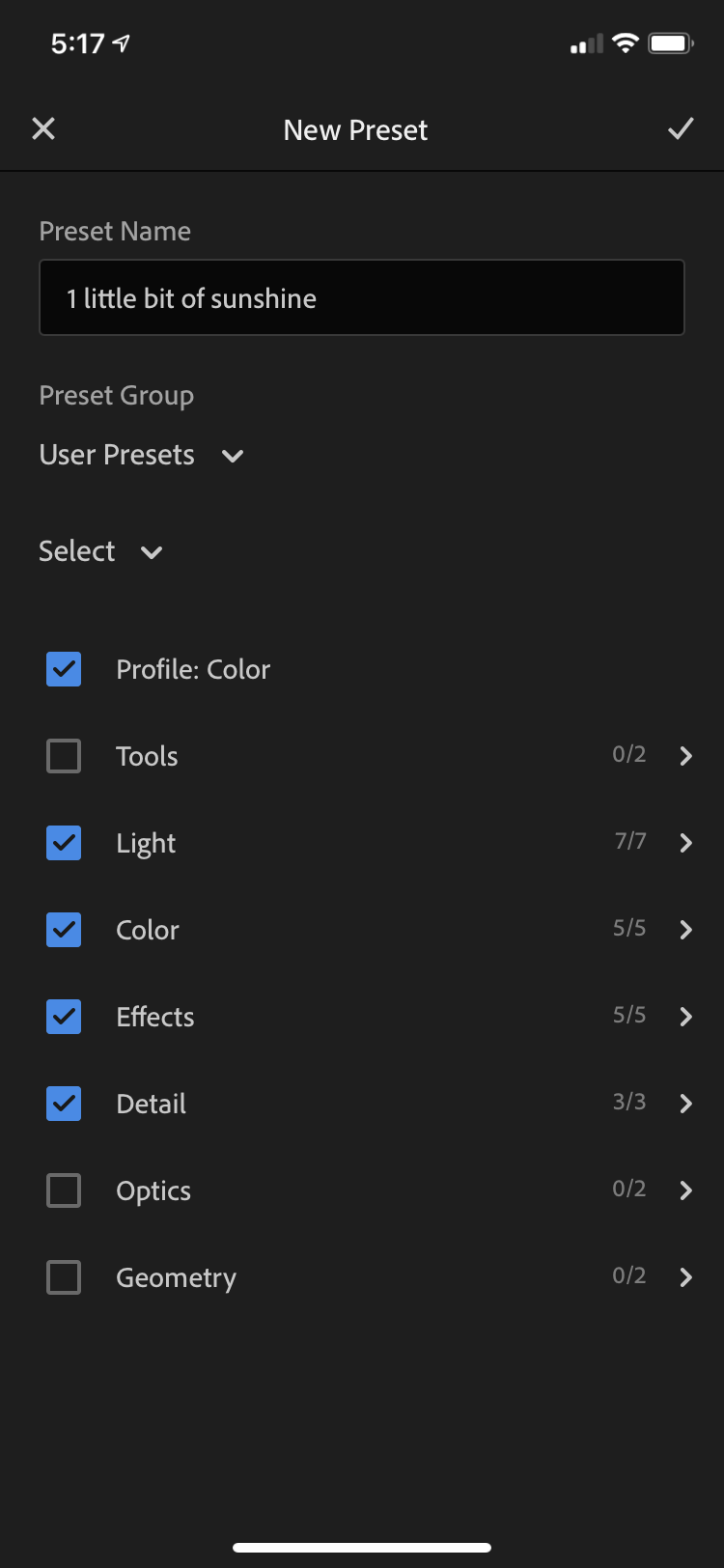How to Download your Lightroom Mobile Presets

Want to grab the presets?
HOP ON OVER HERE!
STEP 1: DOWNLOAD THE LIGHTROOM MOBILE PRESET
Once you’ve received your confirmation email with your download, click the download link. This will directly download and save to the “files” on your phone.
STEP 2: LOCATE YOUR DOWNLOADED FOLDER
Once you’ve clicked download, the files will automatically download to your phone’s “files” folder. For some, this may be under your iCloud, Dropbox, or directly on your phone’s storage. ”within your “files” on your phone. This folder will appear as “Jessi Nichols Mobile Presets.”
Once you’ve opened the file, you should see 3 .dng files, as well as 1 pdf how-to file. Save each .dng as an “image” on your phone. In your camera roll, these will appear as solid black or solid white photos.
STEP 3: IMPORT THE PRESETS INTO LIGHTROOM MOBILE
Open the free mobile Lightroom App on your phone, and click import. Import the 3 images from your phone’s photo library.. The file you import may be completely black or white, don’t panic! Once the preset is successfully imported, you will see the file has now become a picture. Tap the picture to open it.
STEP 4: SAVE EACH PRESET
In the top right corner, you’ll see the “…” icon.
Tap the “…” icon, then select “Create Preset”
Next, type in the name of the preset and hit “Save”
HOORAY! You’re all set!